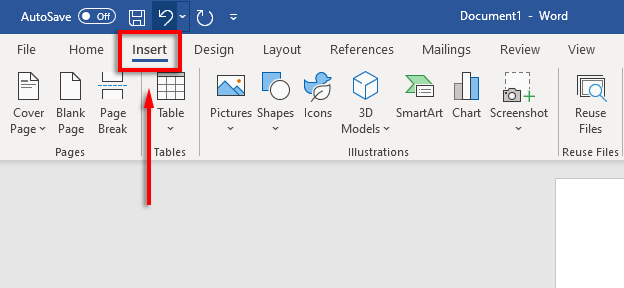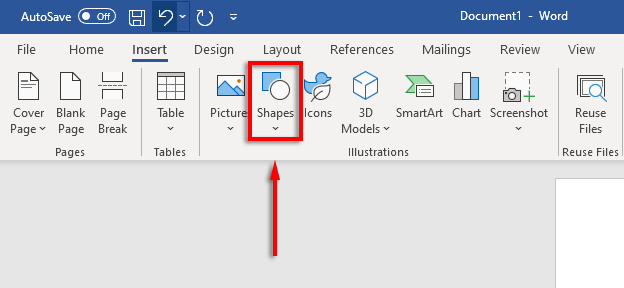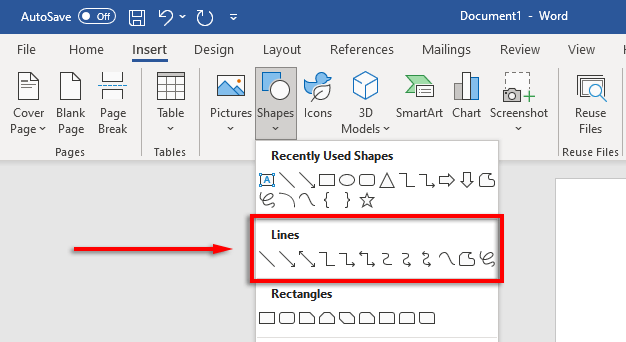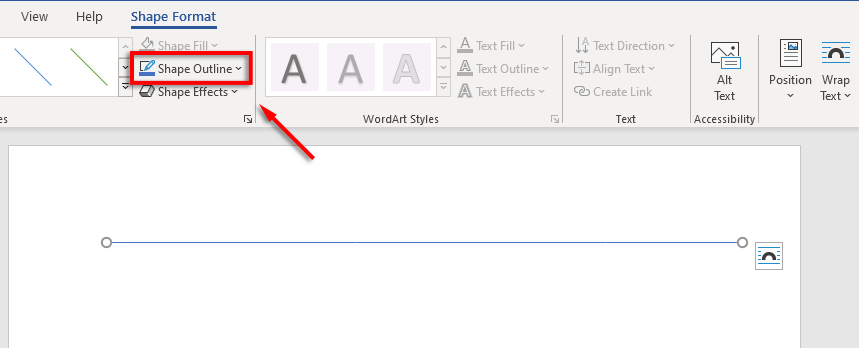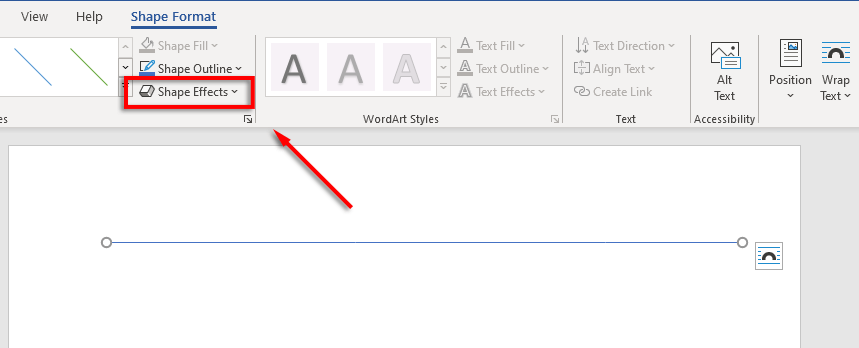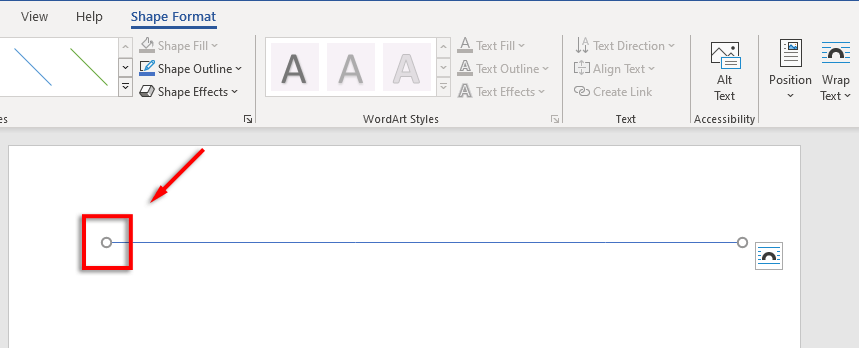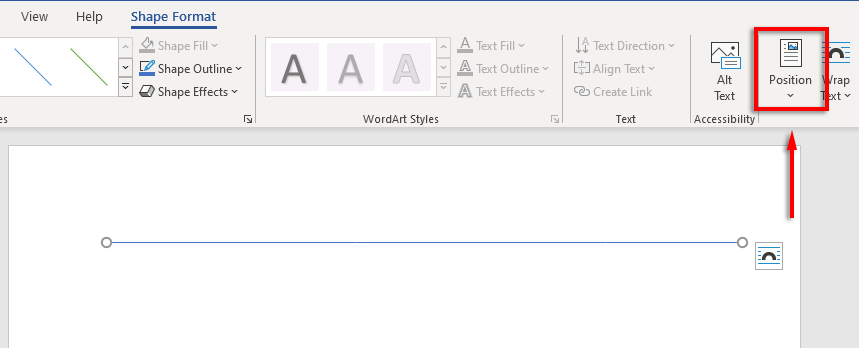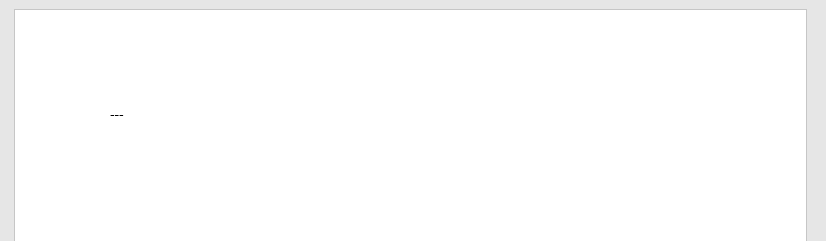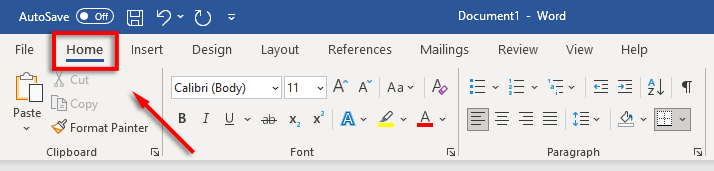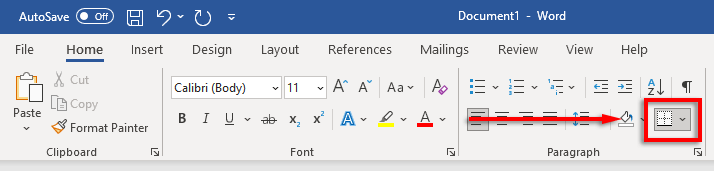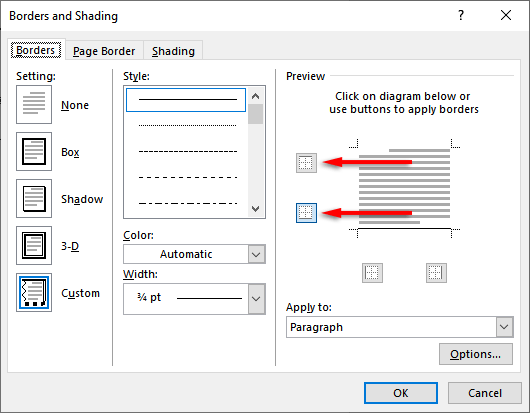Here’s how you can insert a line in Microsoft Word to organize your document.
Draw a Line Using Shapes
The first method for adding a horizontal line (or vertical line) in Word is to draw it using the shapes option. To do so: You can then format the horizontal line by selecting the line and then clicking the Shape Format tab (or double-clicking the line). On the Shape Format tab, you can format the line as follows:
Add an outline: Select Shape Outline to create an outline for your line.
Add effects: Click Shape Effects to add shadows, reflections, and more to your line.
Change the line size: At each end of the line, you will see two small circles. Click and drag these circles to change the length of the line.
Align the line with the text: Click Position to set an alignment for the line. For example, if you want it to move with the text, select In Line with Text.
How to Insert a Line With Shortcuts
You can also add lines in Word using the AutoFormat feature. Type a few characters, press Enter, and you have a line. This method doesn’t let you format the line, so you just get the basics. But, if that’s all you need, it’s very fast. To add a line with AutoFormat: You can also add different line shapes by typing other types of characters and pressing Enter. You can create the following types of lines this way: You can then move the line by placing your cursor above the line and pressing Enter as many times as you would like. You can also delete the line by pressing Delete or Backspace. Note: This feature is only available on the desktop version of Word and is not available in Microsoft Office Online.
Place Horizontal Lines Using Borders
The final way to insert horizontal lines in Word is by using borders. You can use this to easily add borders wherever you like in a page by adding a border to the top or bottom of a paragraph. To add page borders, place your insertion point in the paragraph where you’d like to add the border and then follow these instructions:
Beautiful Documents Here We Come
Learning to format well in Word can convert bland and hard-to-read texts into beautiful, flowing documents. Adding horizontal lines is just one of the many tricks you can use to take your Word documents to the next level.